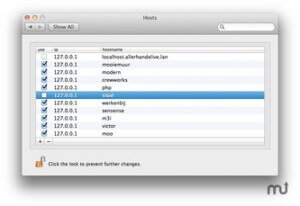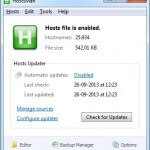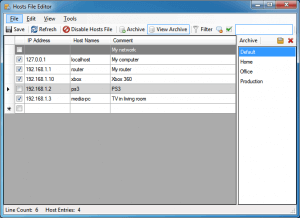Being able to edit the hosts file is a valuable tool for any web developer. If you are a http://CloudFlare.com customer, you can bypass the CloudFlare systems by using a hosts file and direct the traffic directly from your computer is to the server. If you are moving WordPress site from one server to another server, then you can test that the website works correctly on the new server before you change the DNS setting. This way you can avoid any downtime the service. The hosts file enables you to create a website before the domain is effective or before the domain is being registered. Reason for this is that the host file will override the DNS services. You can also create our update website locally on your computer while the production site is still running on the Internet.
With at graphical user interface for the hosts file changes are made in a snap, and you can reload so that the services takes effect immediately. Here is a list over MAC and Windows Graphical Interface.
Mac
http://clickontyler.com/hostbuddy/
Hostbuddy is the easiest way to manage and update the /etc/hosts file on your Mac. Add new entries and turn on and off existing ones with one click. It’s perfect for switching between staging and production servers or just for testing out your new website before it goes live.
You should actively use the hosts file already on your computer.
What it Does
- Quickly add host entries without using the command line
- Turn on/off host groups with one click
- Won’t overwrite your existing /etc/hosts file
- Compatible with VirtualHostX
- Automatically flushes your DNS cache
Hosts
http://www.macupdate.com/app/mac/40003/hosts
Hosts are a system preference pane to manage your hosts file.
Hosts add a preference pane to your system preferences which let you toggle your host file entries on and off, as well as add and remove them.
Hosts.prefpane likes to keep your hosts file clean. When an entry is toggled off, it is not commented out in the hosts file but instead stored in the app’s preferences storage. This means you will have to uncomment all your unused host entries and untoggle them in the pane if you want to use them. Comments are treated as comments and will never show up in the list of host entries!
Of course, Hosts.prefpane will detect edits you made to the /etc/hosts directly and merge them into the listing.
Backups of your hosts file is made in ~/Library/Application Support/Hosts. The backup or your hosts file from before you started using Hosts.prefpane is called hosts.orig and each session a backup is made called hosts.session.
The default host entries that are needed by the OS are hidden and can not be edited using Hosts.prefpane.
Windows

BlueLifeHosts editor
http://www.sordum.org/8266/bluelifehosts-editor-v1-2/
Blue life hosts editor is a Portable Freeware hosts-file editor. It Allows you to add easily/delete, Block, Update domain names to your hosts file. Simply type the hostname you wish to add and use “Resolve domain name and add into the list” button.
When you type a domain name in your browser that you wish to connect to, your application must first convert it to an IP address that it will use to connect to.The way these hostnames are resolved to their mapped IP address is called Domain Name Resolution. On almost all operating systems whether they are Apple, Linux, Unix, Netware, or Windows the majority of resolutions from domain names to IP addresses are done through a procedure called DNS. DNS stands for Domain Name System. IT is the standard domain name resolution service used on the Internet. There is another way to resolve domain names without using the Domain Name System, and that is by using your HOSTS file. Almost every operating system that communicates via TCP/IP, the standard of communication on the Internet, has a file called the HOSTS file. This file allows you to create mappings between domain names and IP addresses Another way to think of a hosts file is like an address translator and redirector.
HostsMan
http://www.abelhadigital.com/hostsman
HostsMan is a freeware application that lets you manage your Hosts file with ease.
Easy way to manage your host file with a GUI on any windows computer.
While you can always manually manage or edit Hosts file manually, I would like to suggest that you use a third-party freeware tool like HostsMan to do it.
HostsMan is a feature-rich tool that lets you add, remove, edit entries in the Hosts file. It also lets you easily add third-party Hosts lists that help in blocking malware sites and lets you easily enable or disable the hosts file. It includes a built-in hosts file updater & a hosts editor. It lets you scan the hosts file for errors, duplicates and possible hijacks – and also lets you create an Exclusion list. One more useful feature it offers is the Hosts file backup manager. Back up your Hosts file to a safe place and use it to restore it, should the need arise.
Features
- Built-in hosts file updater
- Enable/Disable hosts file
- Built-in hosts editor
- Scan hosts for errors, duplicates and possible hijacks
- Hosts file backup manager
- Exclusion list
- Hostman also lets you Flush DNS cache.
- Open Hosts with a text editor
- Count the number of hosts
- Find duplicates
- Replace IP
- Scan hosts for malicious entries
- Rearrange hosts
- Manage DNS Client Service
- And more.
- In short, it’s the only Hosts Manager that you will even need.
Hosts File Editor
http://hostsfileeditor.codeplex.com
Hosts File Editor makes it easy to change your hosts file as well as archive multiple versions for easy retrieval.